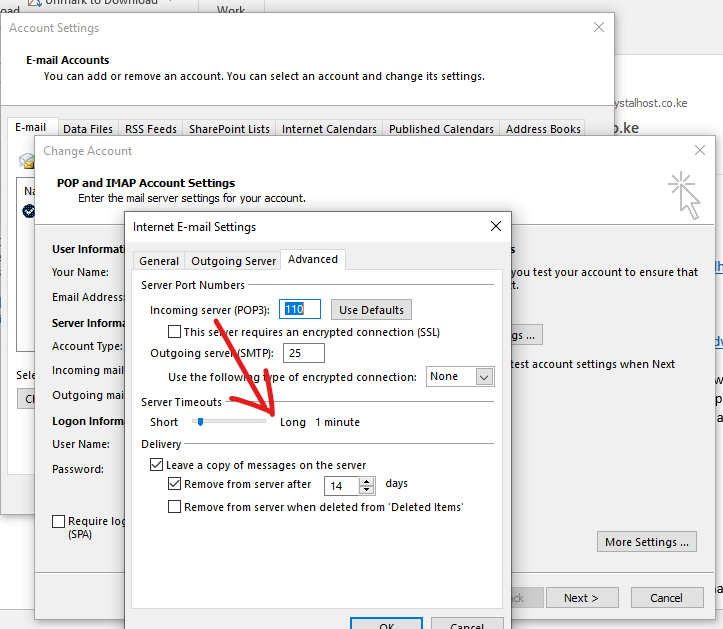When sending a single mail and the recipient get multiple copies of the same emails, the following are possible causes:
-
Microsoft Outlook application is integrated with an anti-virus application and as a result, mails are not flagged when sending
-
The other possible cause is that you have set a Send/Receive interval time span very short.
-
A slow or non-reliable internet connection can also be another possible reason. In such cases, extend mail server time out.
The following are suggested solutions to the issue. Select and try a solution based on the cause of the issue:
Solution 1: You Need to Disable Anti-Virus: To be sure about the issue, once turn off anti-virus application for
sometime and try to send email again. If there is no duplicate after sending an email then, you need to uninstall
the anti-virus or turn it off each time you want to send an email.
Solution 2: Decrease Sending/Receive Email Interval Time: Below are the guides:
Launch Outlook, click on the Send/Receive tab> Click on the drop-down arrow next to Send/receive groups > Click on Define send/receive groups > Update as illustrated below:
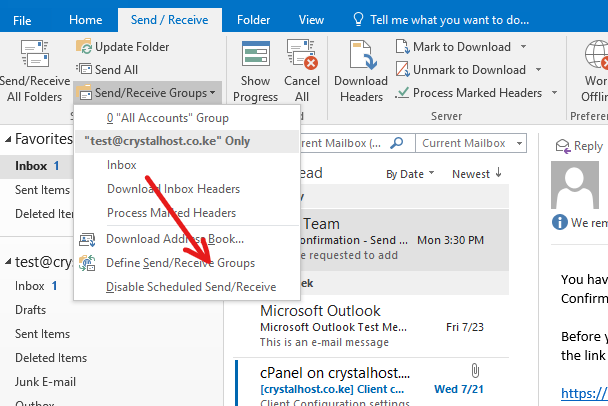
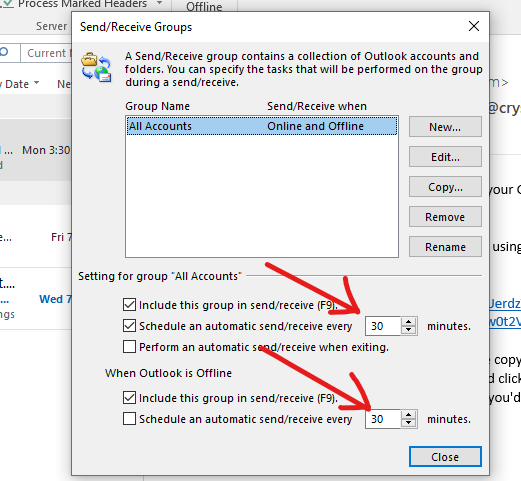
Note: This should not be set to less than 10 minutes.
Solution 3: Increase Your Server Timeout
This is done by following the guide below:
1. In Outlook 7 or older version: Move to Tool >> Account settings
1. For Outlook 10 or newer versions: Click on the File >> Account Settings
-
Double-click on IMAP/POP3 account from which you send emails
-
A configuration dialog box will pop up on the screen. Click on the More Settings
-
Then, click on the Advanced Tab
-
Here, move to the Server Timeout tab section and move the slider to increase the time. Click on the OK button