Depending on what you are using to access mails, you can create an email signature from either webmail or outlook. We shall guide you through both procedures in this guide:
1. Creating a signature from webmail
- Login to your account through webmail. Access links are webmail.{domainname} or {domainname}/webmail or serverIP/webmail
- Click on the Settings icon
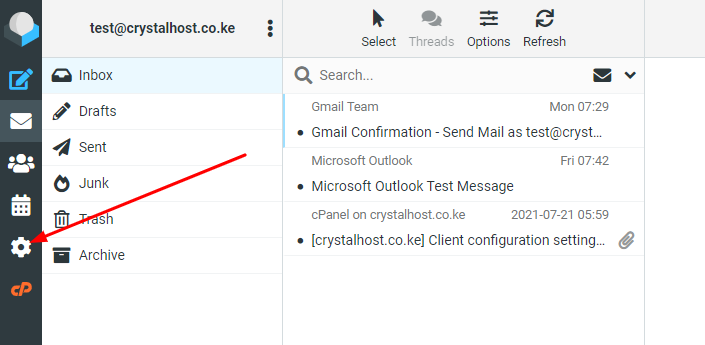
3. Click on Identities
4. Click on your email address. In this case, [email protected]
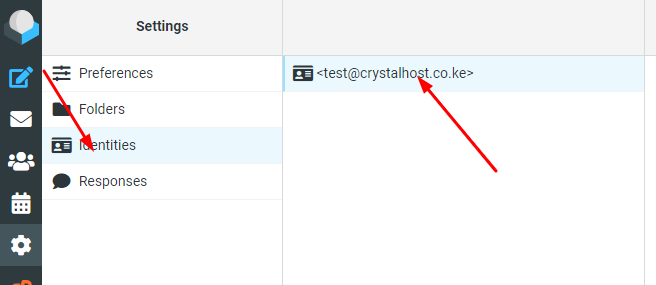
5. Under Signature, input the details preferred then click on Save.
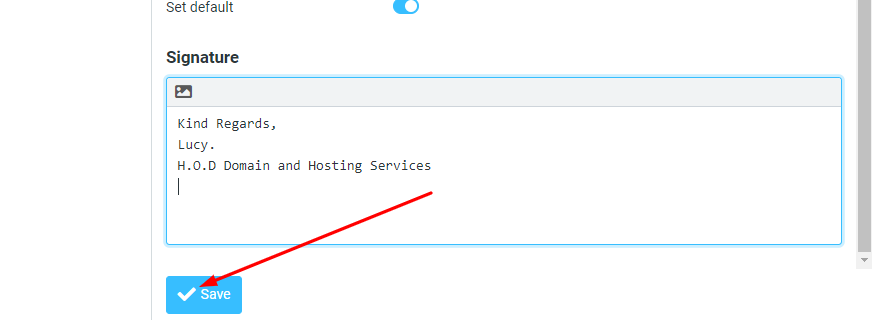
2. Creating a signature from Outlook
- Launch Outlook
- Go to File then Options then Mail
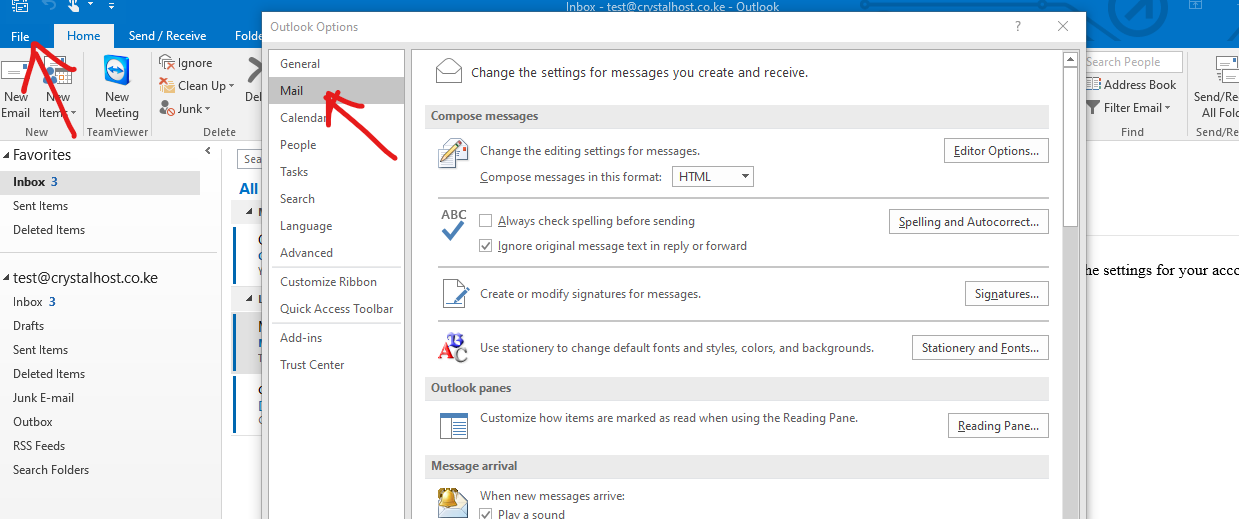
3. Click on Signatures
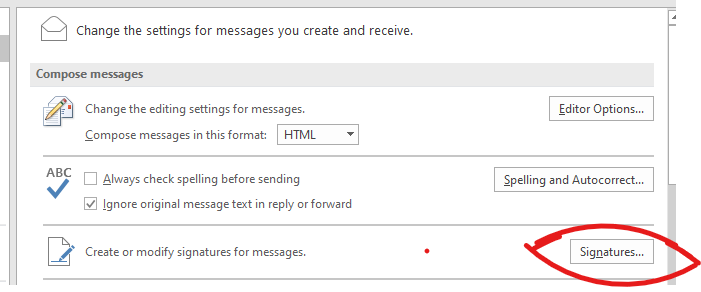
4. Click New to name the Signature you want to create
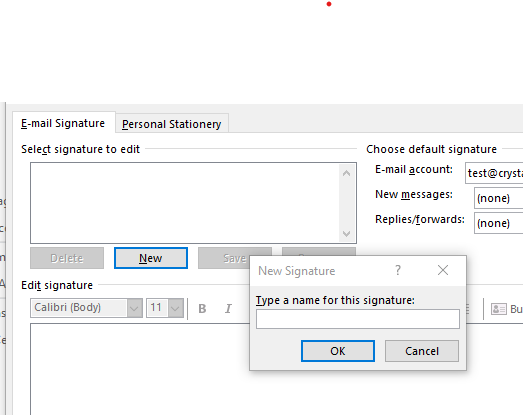
5. After saving the name, enter the desired details then click on ok. Images such as the company logo can be added from the demonstrated logo.
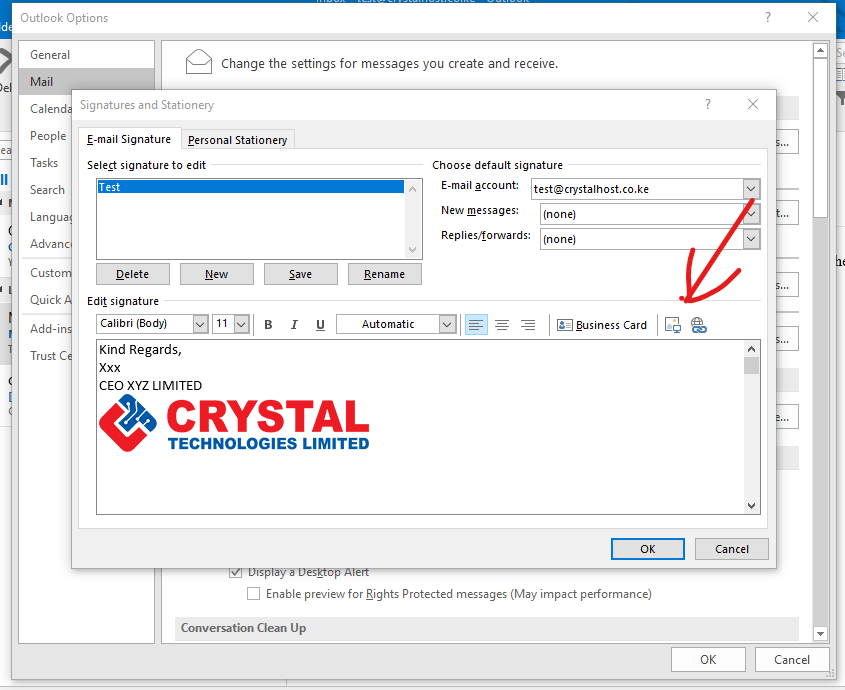
6. Click Ok again to complete the process.

