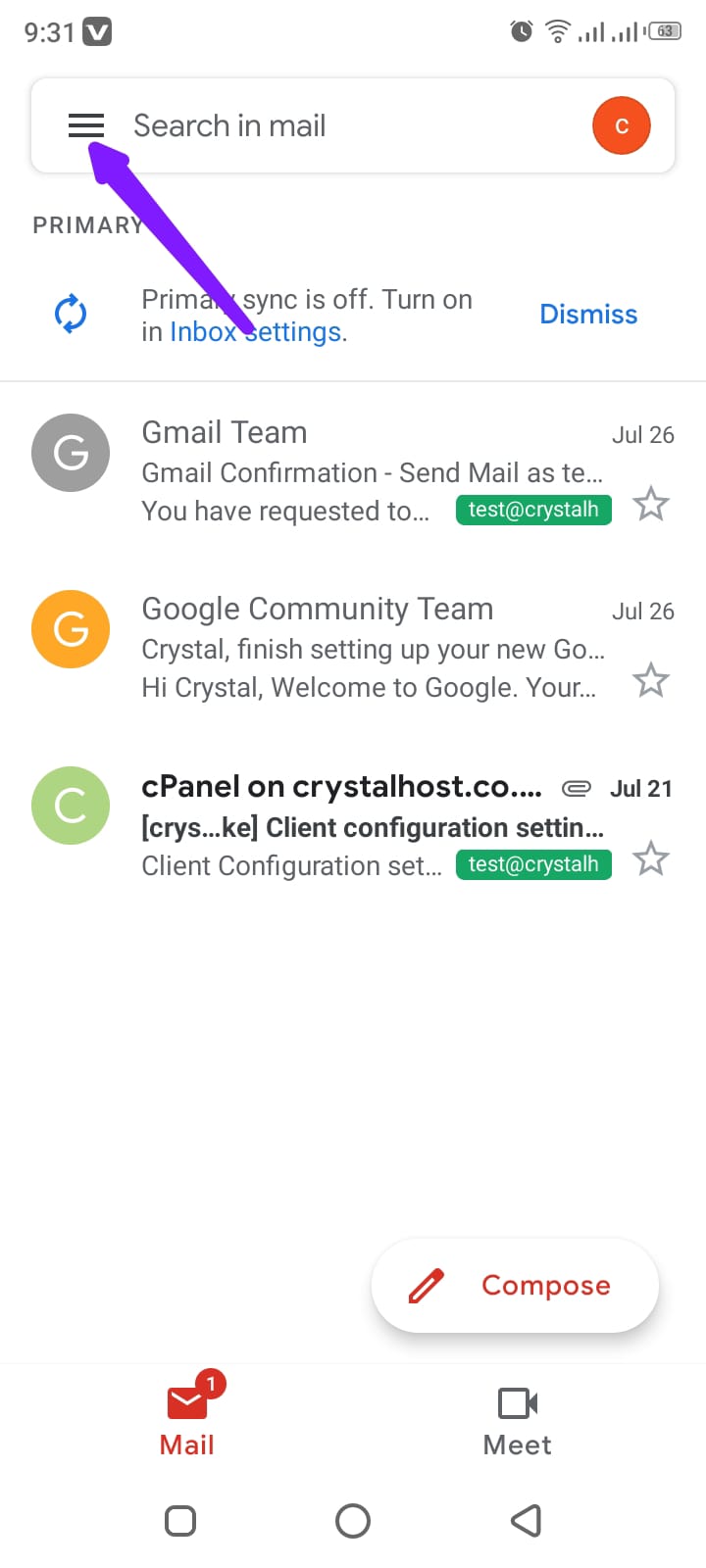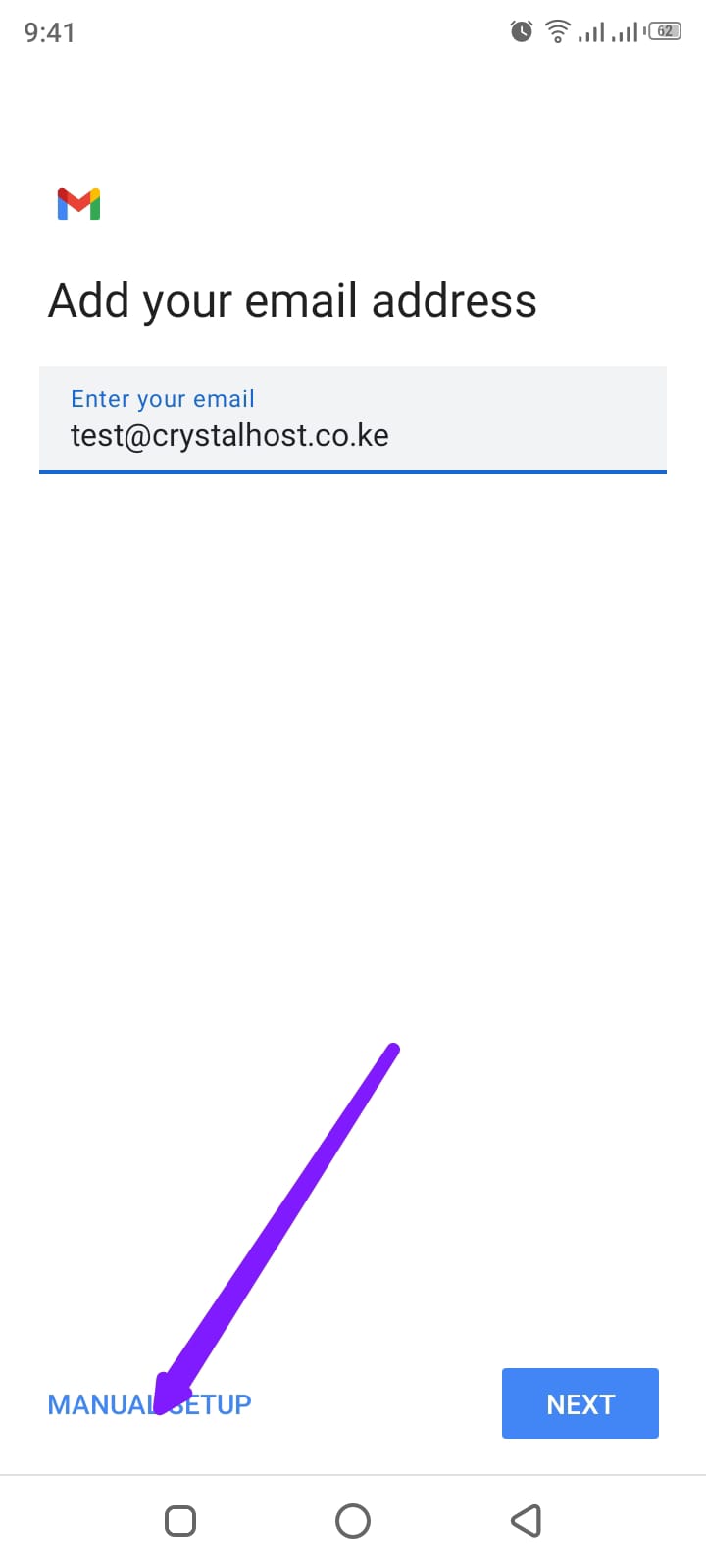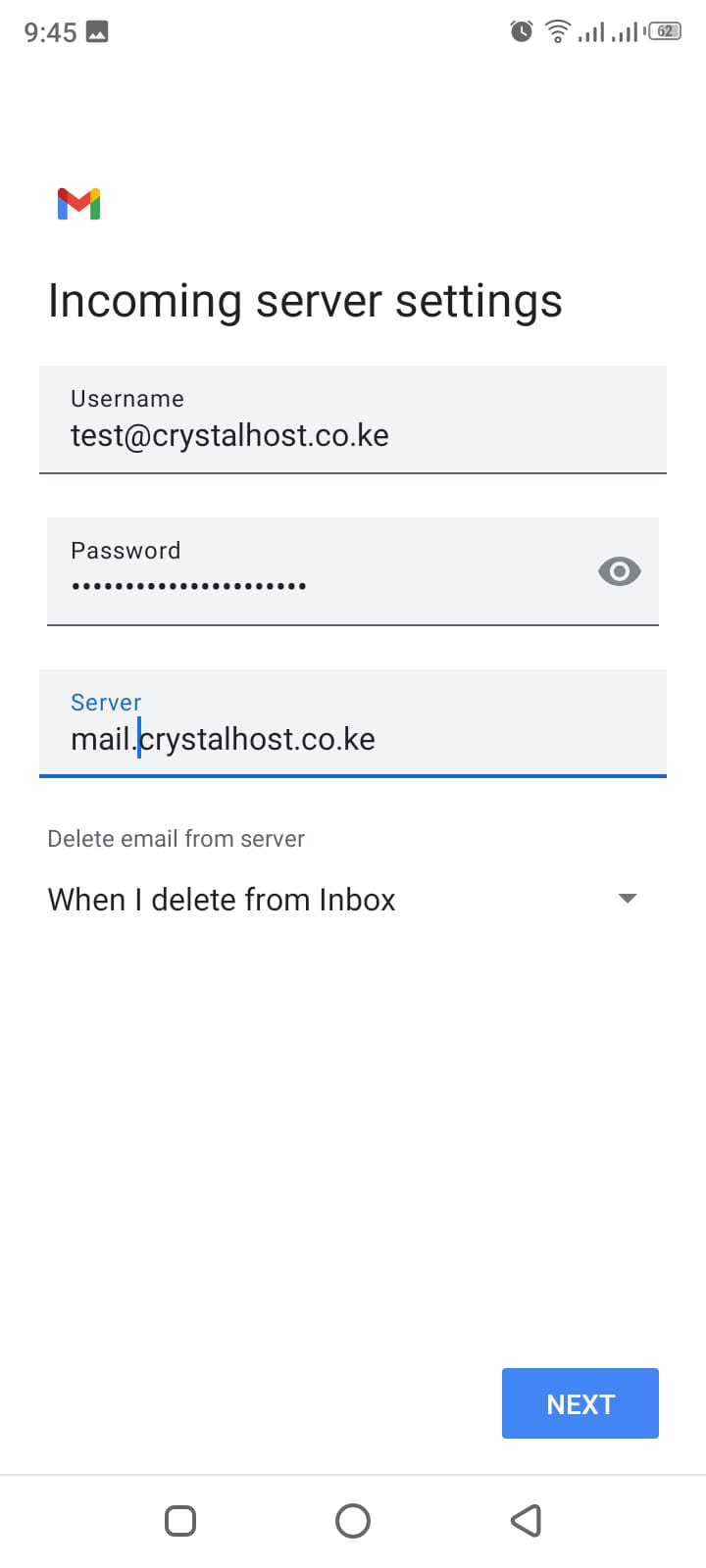Step 1 - Open the Gmail app
Step 2 - Go to Settings
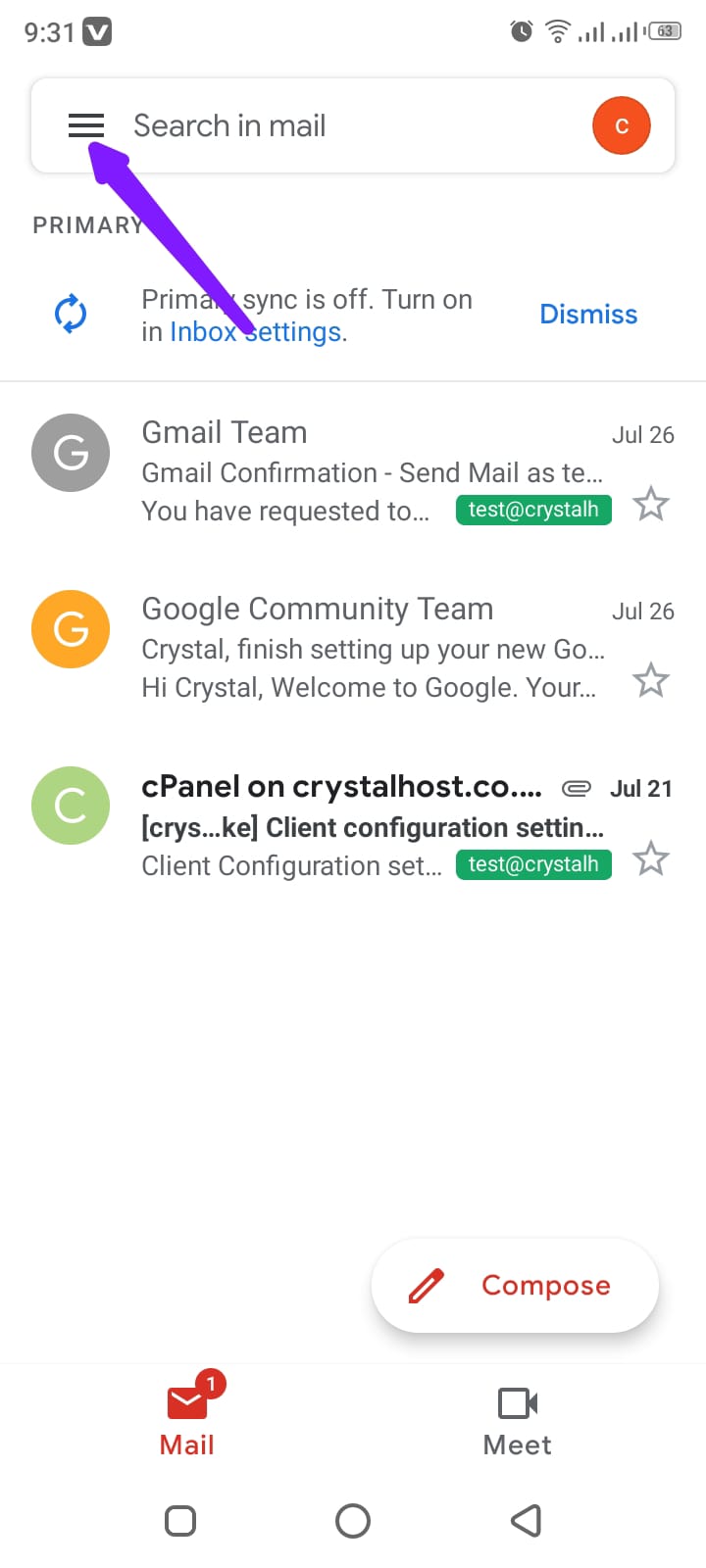
Step 3 - Click Add account
Step 4 - Select Other
Step 5 - Enter your email address
Step 6 - Select Manual Setup
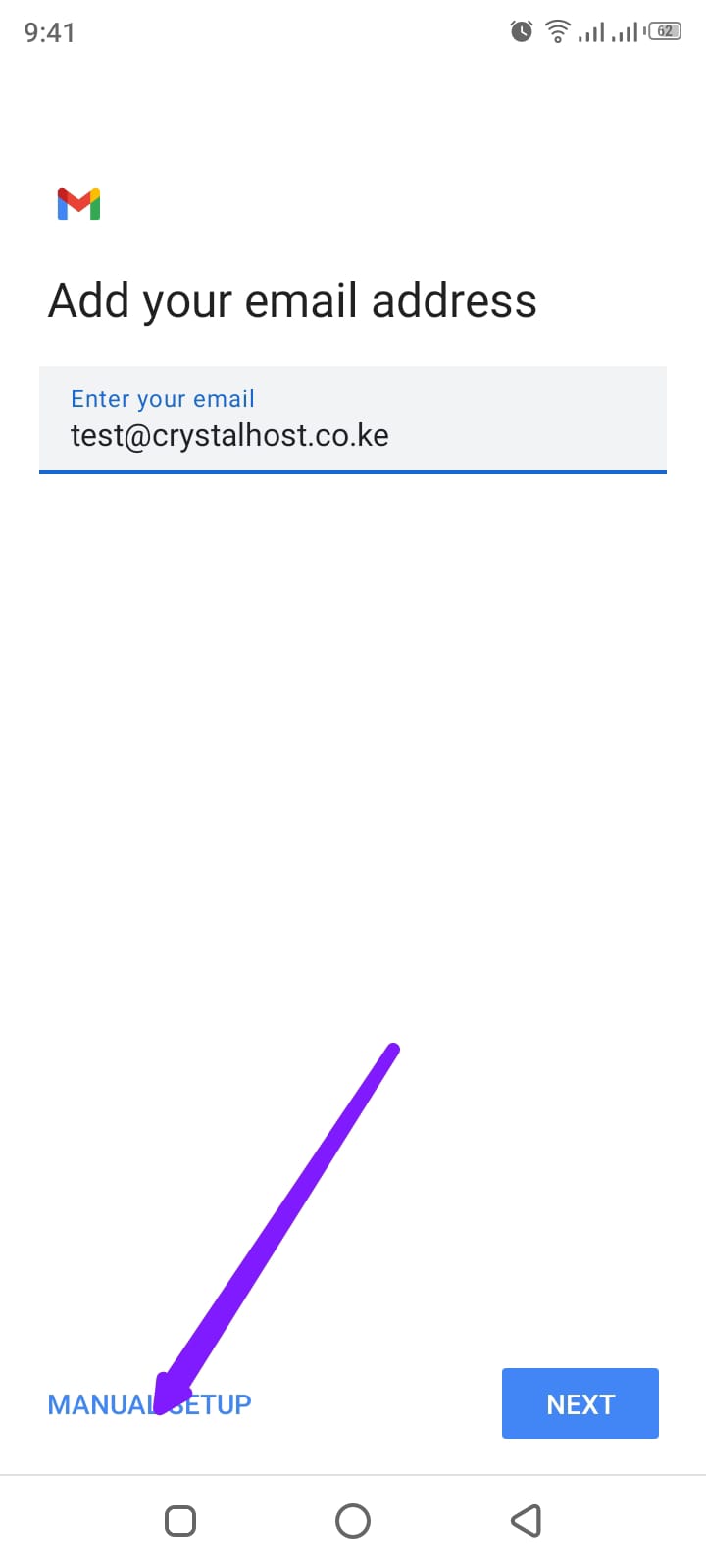
Step 7 - Select Personal(POP3)
Step 8 - Enter your password then click Next
Step 9 - Enter the following details on the next window:
Incoming mail server: mail.yourdomainname or Server IP address
Username: Full email address
Password: Password for the above address
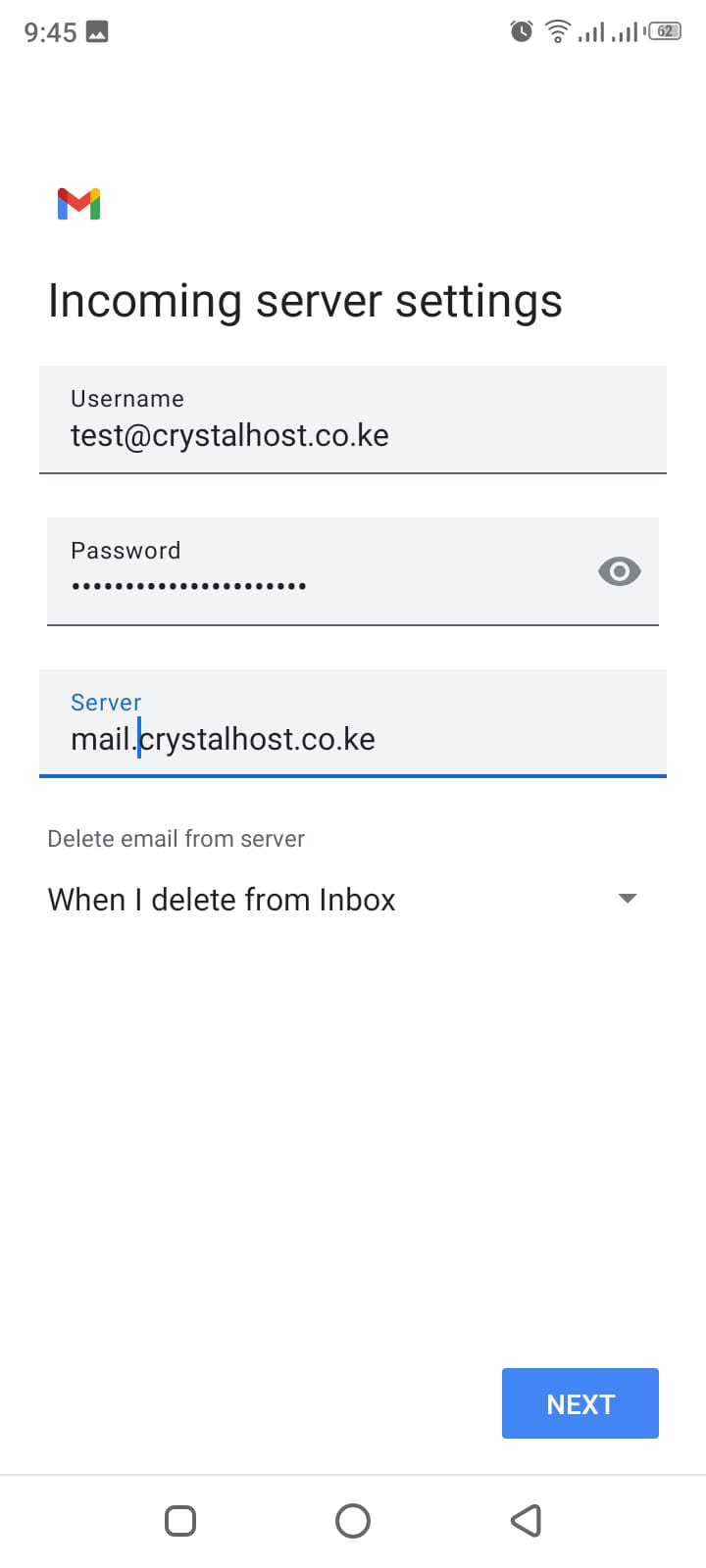
Step 10 - Click Next
Step 11 - Enter the following outgoing server settings:
Incoming mail server: mail.yourdomainname or Server IP address
Username: Full email address
Password: Password for the above address
Click Next
Step 12 - Select account options then click Next to complete the setup.