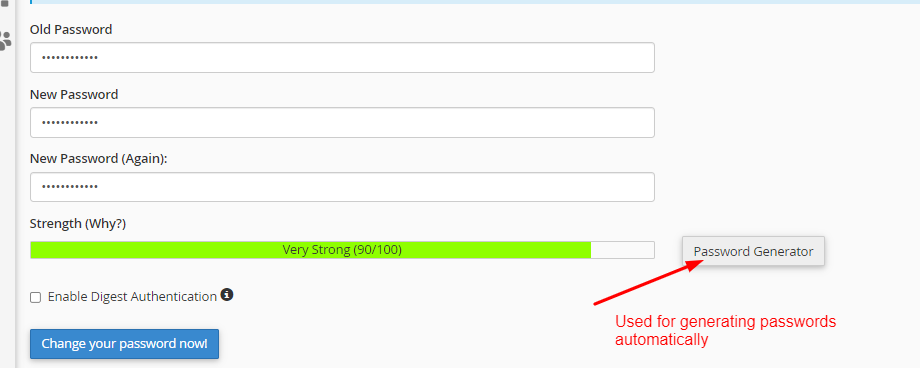There are two ways of changing your Cpanel password:
- From the client area
- Through the Cpanel itself
Method 1: From the client area
Step 1: Log in to your account through the link https://my.crystalhost.co.ke/clientarea.php
Step 2: Click on Services
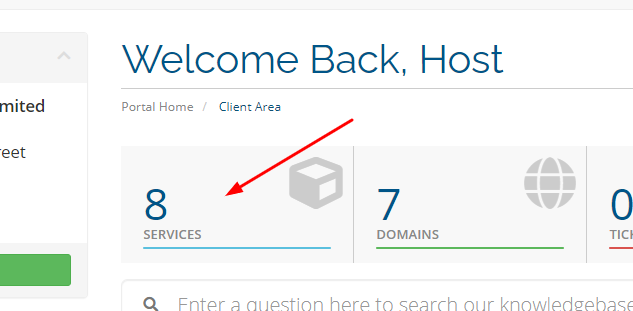
Step 3: Against the service whose Cpanel password you want to change, click on Active
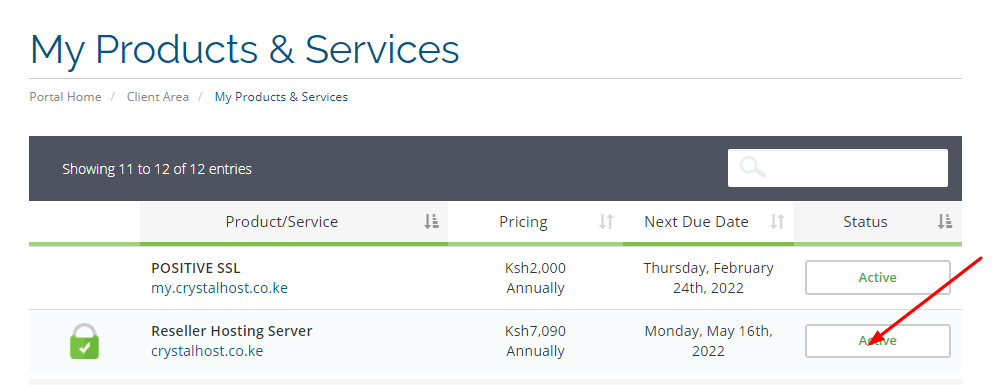
Step 4: Along the Left-hand side, click on Change Password
Step 5: Enter or generate the new password, confirm then click on Save changes.
Method 2: From the Control Panel
Step 1: Log in to the Cpanel with the current correct password.
Step 2: Scroll down or search for Password and Security and Click on it.
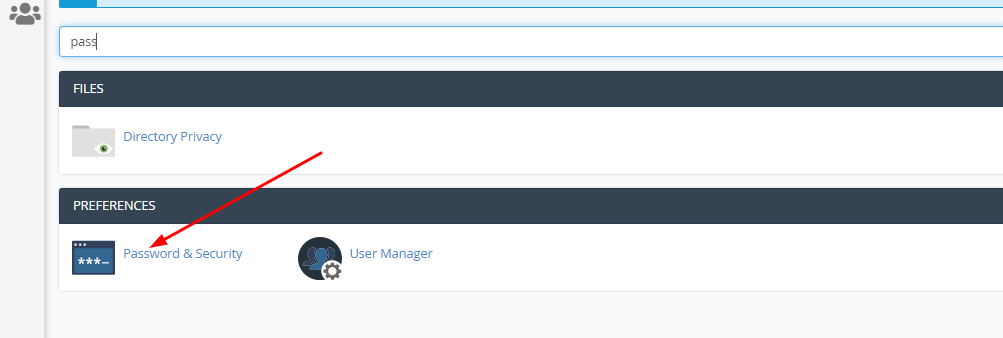
Step 3: Under Old password, enter your current password that you used to log in
Enter or generate the new password, confirm it then click on Change Your Password Now!