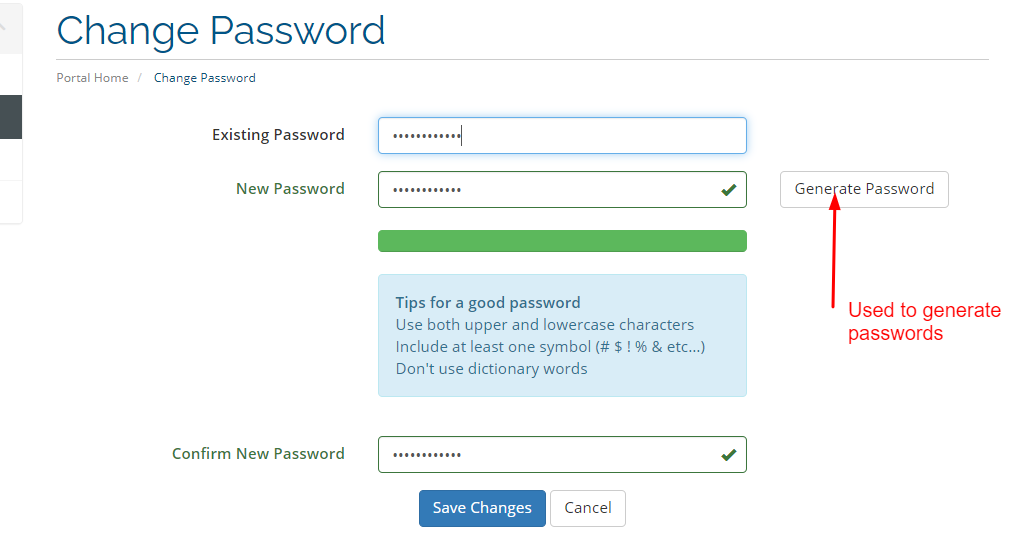- Changing the client area password can be done through the Forgot Password option on the login page https://my.crystalhost.co.ke/clientarea.php
- Alternatively, log in to the client area then follow the guide below:
Step 1: On the top-right hand side, click on the drop-down arrow next to Hello {your name}
Step 2: Click on Change password
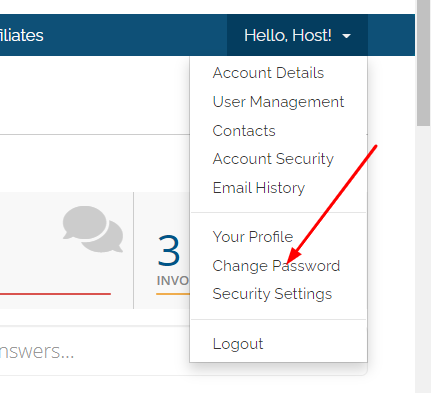
Step 3: Enter your Current password Under Existing Password
Step 4: Enter or generate the new password, confirm it then click on Save changes